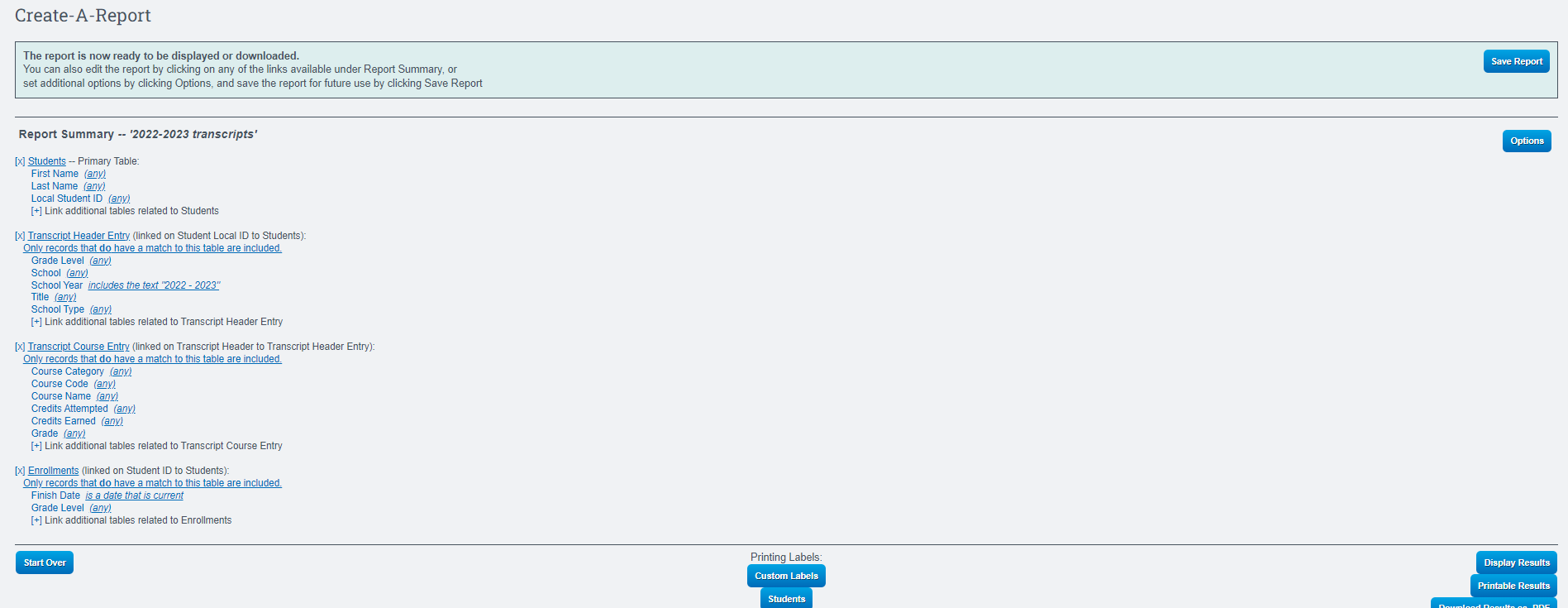Reports:Multiple Tables Create A Report Sample
Sample of a Transcript report
Navigation:
Reports > Create a Report
Starting Table: Students
Click Create
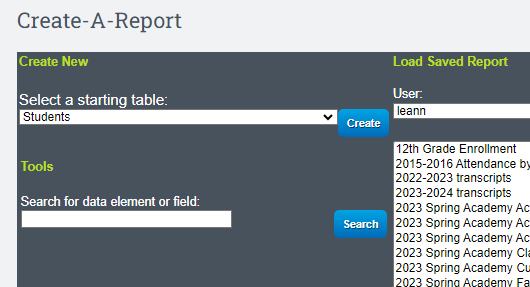
Choose all the required data to generate the report by clicking on the checkbox in front of each item.
Click Continue
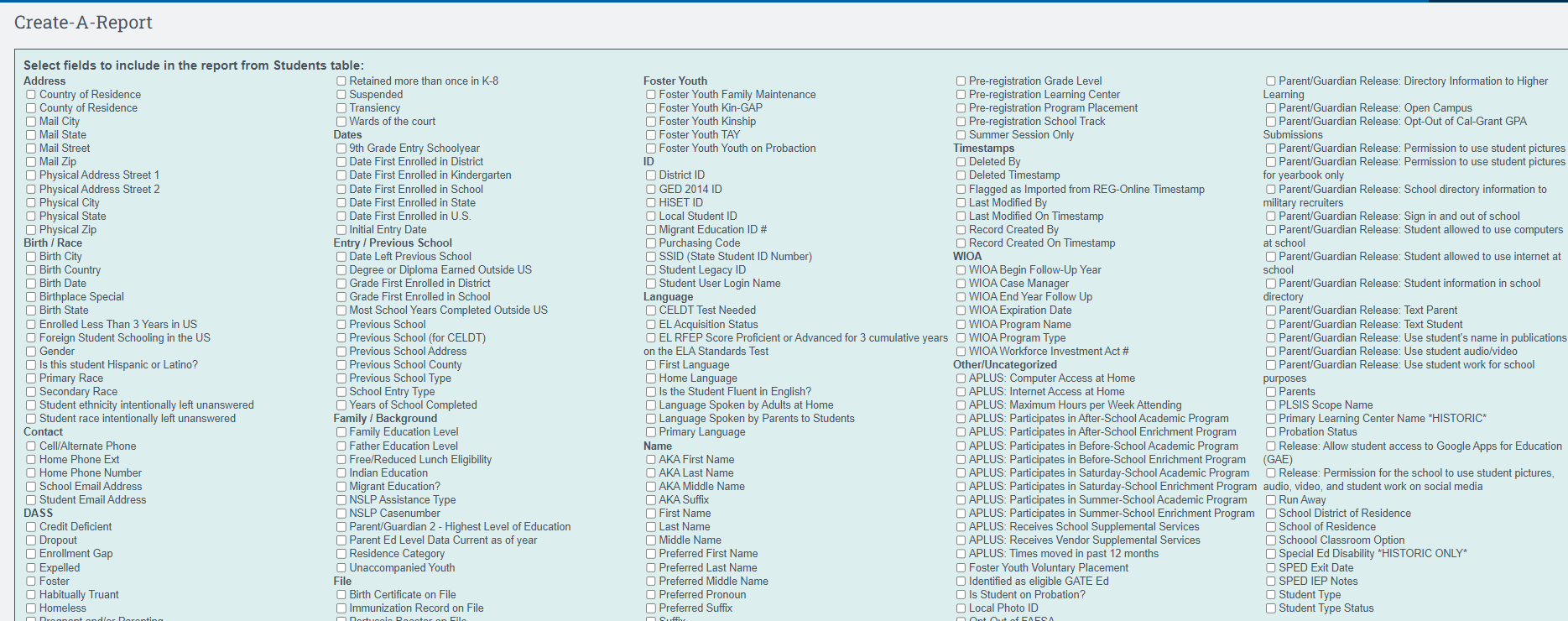
Click On the Plus Sign to add another Table
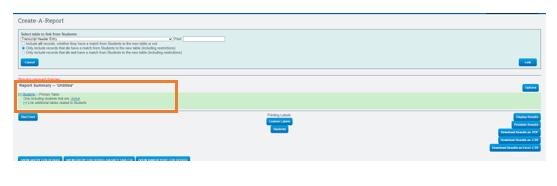
Choose the Table from the dropdown (repeat this step to add as many tables as necessary)
Click Link
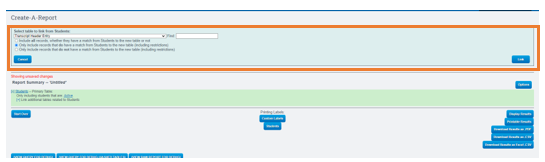
Select the sections you wish to include in the report. ( repeat this step for each table you add to the report)
Click Continue

Ensure that the information on the next screen aligns with the specifications of your report. Take a moment to review and confirm that it meets your criteria.
Click Ok
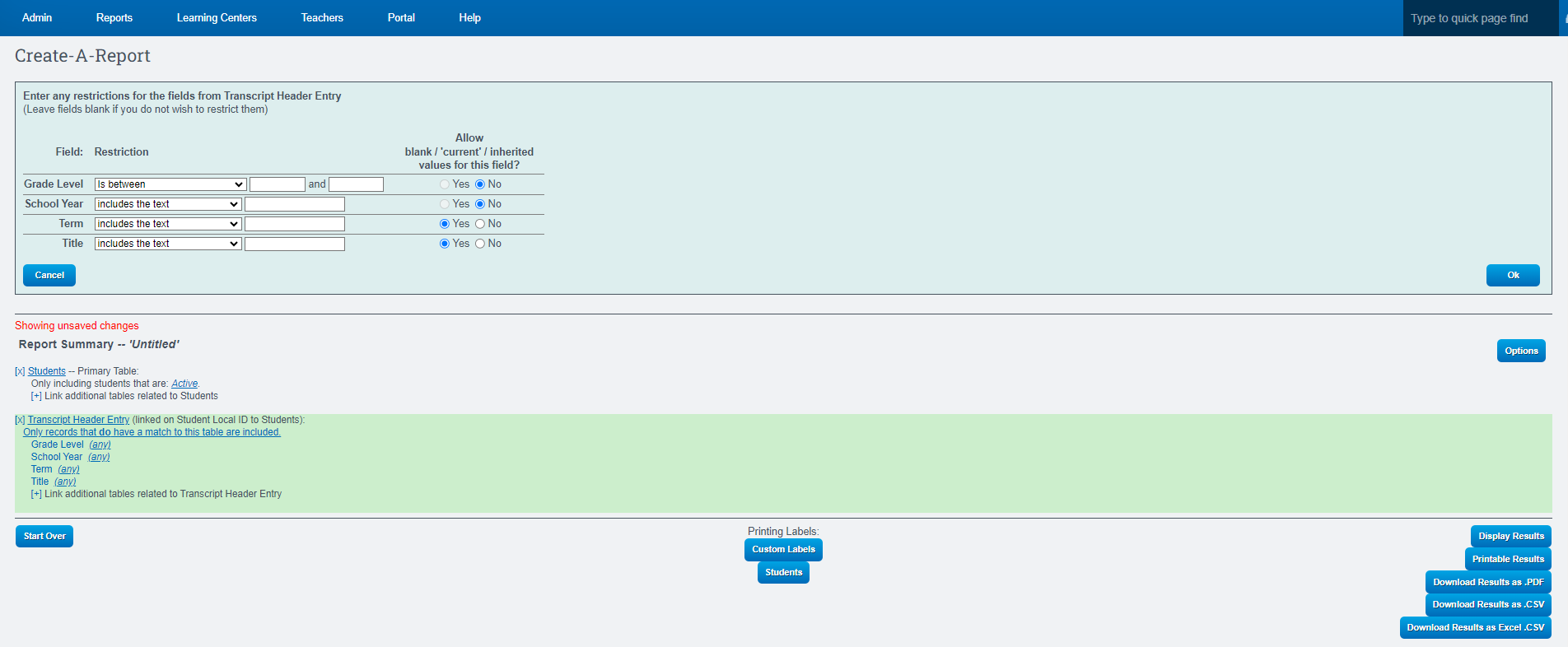
If finished
Click Save Report

If you need to add more tables repeat the two steps mentioned above
Sample of all data selected to create the Transcript Report