Transcripts: Setting Requirement Waivers
Graduation requirement waivers can be set by going to any student’s transcript Settings waivers is done per student. You might want to set a Physical Education waiver for a student because he or she is competing in sports at a certain level.
Or you may have a student that is studying to take the GED. You could set waivers for all core subjects available in the GED course work and tests.
Step 1. Admin»Student Info» Find/Add Student OR use the search at the right hand, top of page
Step 2. Click on Trscpt
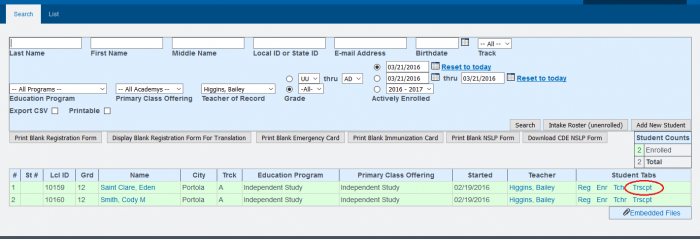
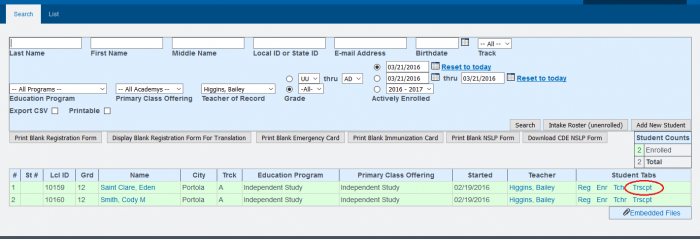
Step 3. Choose Requirement Waivers
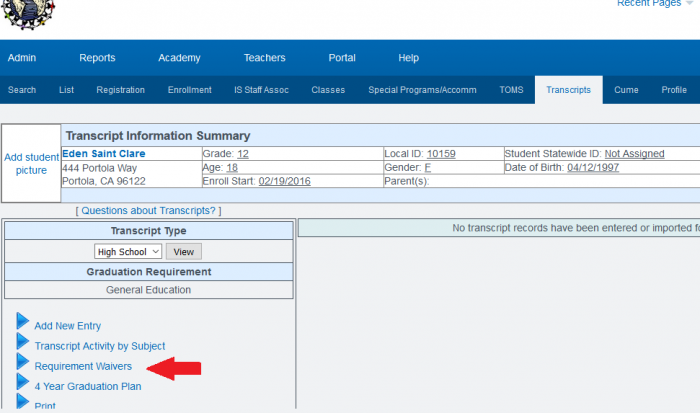
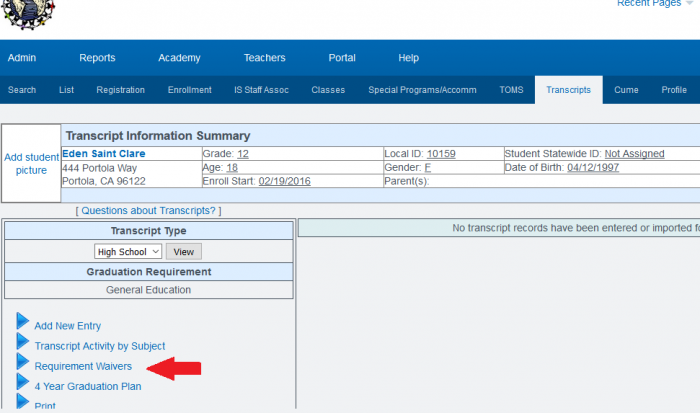
Step 4. Choose Add a Waiver
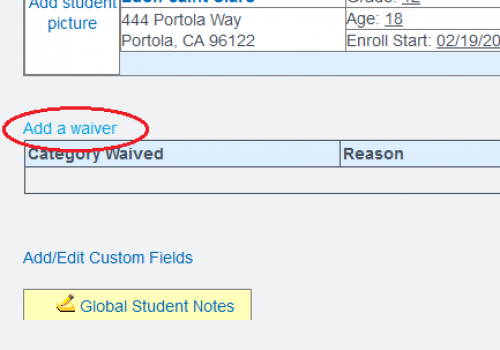
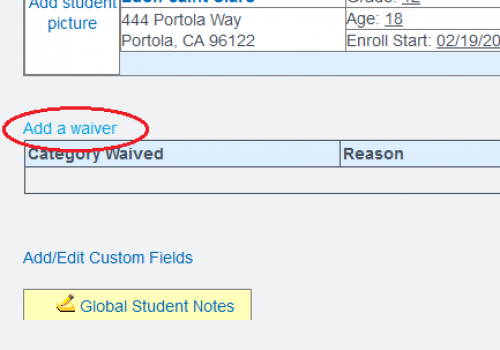
Step 5. Choose the:
-
-
1.CATEGORY to be waived,
-
2.REASON they are to be waived and
-
3.The number of Credits to Waive
Step 6. Click SAVE -
You can add a note to the student’s transcript to explain the waiver. Add the note in the comment area by clicking EDIT Add the comment. If credits are earned by coursework in the waived area, they will be automatically moved to electives. When the student’s transcript is printed, the Waived Column will appear on the Credit Summary
