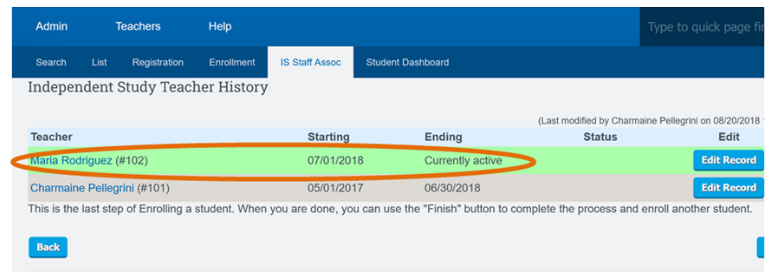PLS Xpress: Transferring Students
Search for the student if you are not already on your roster:
Click the “Find/Add Student” button on your home page
Search for the student and jump to their dashboard
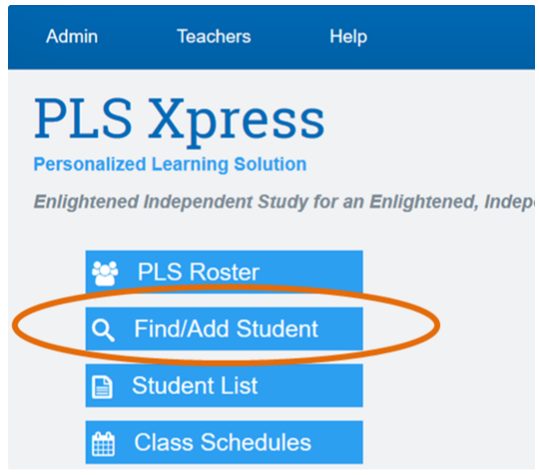
If you are currently on your roster, click on the student’s name to jump to the student dashboard
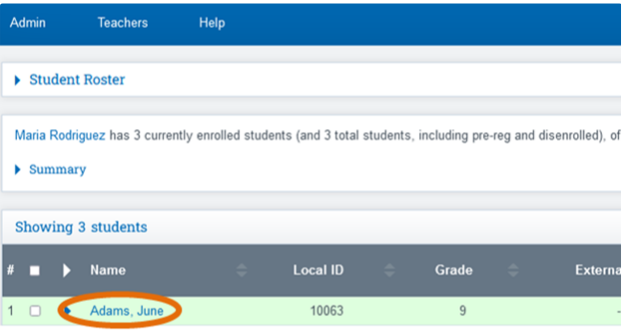
Edit the staff association
Click on the Pencil Icon to the right of the staff association box
or by
clicking on the “IS Staff Assoc” tab in the blue line across the top of the page
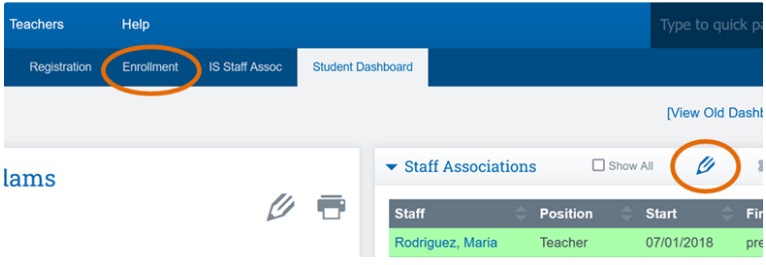
Click Edit Record on the right hand side of the current instructor
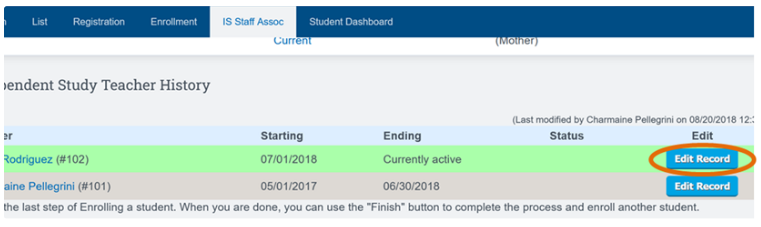
Enter an end date,
Click the box next to “end PLS Classes, too”
Click Save record
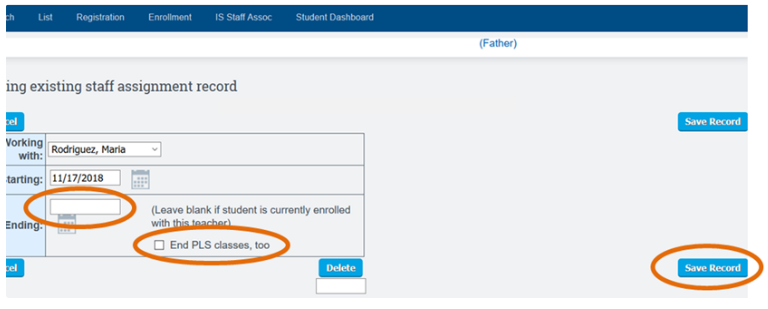
When redirected to the staff association page click on the “Add New Assignment” button
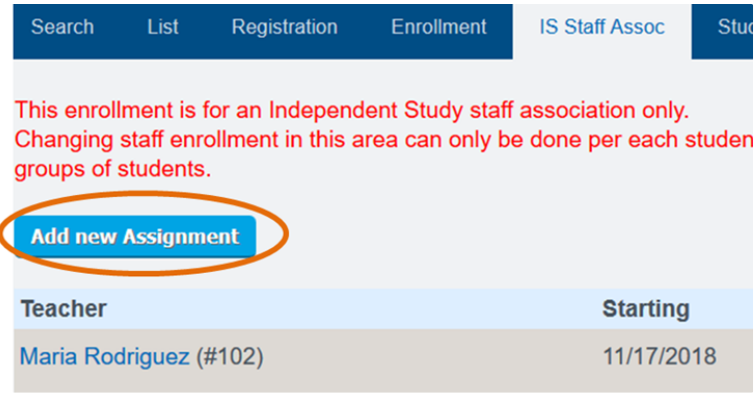
Select the New staff member’s name from the list
Add a start date (make sure the start date entered is the following day after the previous association end date, as you will run into class issues if you set the incorrect date)
Click the box in front of “Start untaught PLS classes”
Click Save record
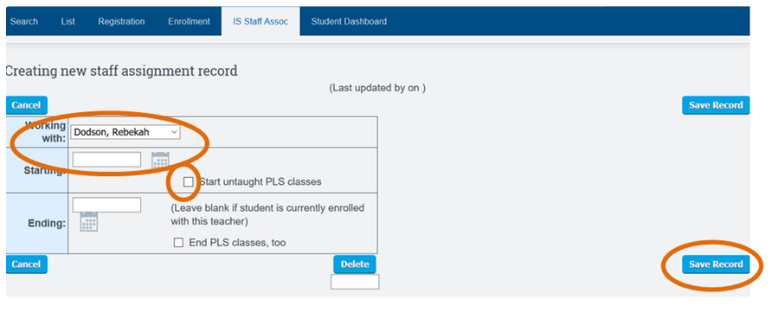
Please Note: You will only see the option to choose the “Start untaught PLS classes” when first adding the associated record. If you were to save the page before clicking the checkbox, the check box would NOT appear on the page when you return/edit.
You will then be directed back to the staff association page where you will see the newly assigned staff showing as current.
The new staff member can then pull their roster as of the start of the staff association date and begin working on the student’s record.