Edgenuity: Unlink a Course in School Pathways
From Your Student Roster:
Locate the Student to whom you wish to Unlink the class from
Click the Blue Arrow next to their Name to expand the Student Record
Click the Cogwheel Tab next to the class you wish to edit
Click Edit
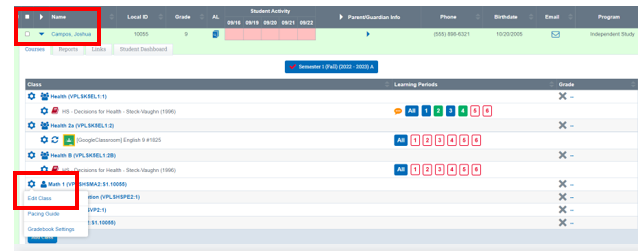
Click Curriculum Tab
Uncheck the selected Edgenuity Course by clicking in the box below
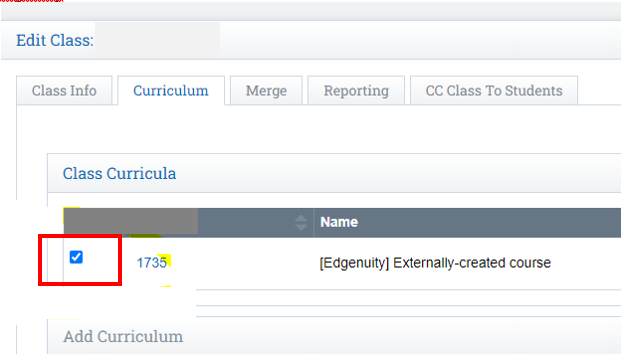
You will be prompted to Type "STUDENTS GRADES WILL BE DELETED"
Click Delete Curriculum.
This is only in OUR system not in Edgenuity so don't worry :)
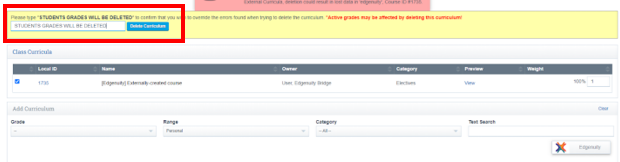
Save Class with no curriculum selected
You will need to follow the steps mentioned above for any classes that were linked to the incorrect course.
Step 2: Add Curricula to the correct class by Editing the Class
Go back to the Student Roster
Click the Blue Arrow next to the student whom you desire to link Curricula too
Click the Cogwheel
Click Edit Class
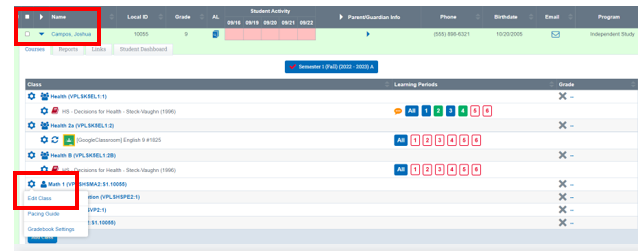
Click Curricula Tab
Add the Edgenuity Curricula to the correct class on your list
Save
There is a guide in the KB on how to Link Curricula
