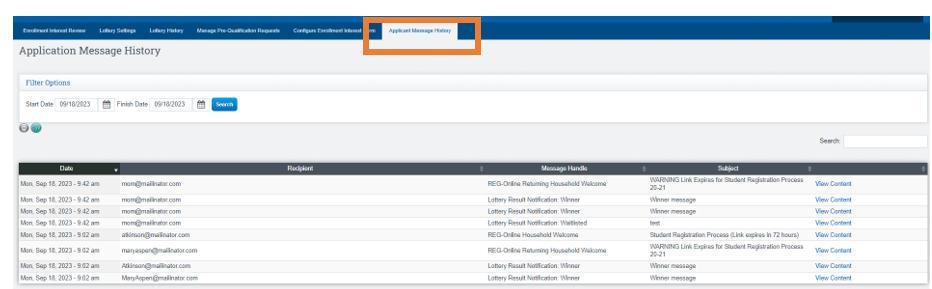Student Lottery System: View Application & Message Notifications
Want to view who has been notified with a Lottery Status?
Navigation:
Admin > Application & Lottery > Manage Pre-Qualification Requests
Users can filter Pre-Qualification requests by Application School Year, Application Date, and Filter Status as well as other options. Be sure to check the filter portion of the screen if you are not seeing data you want to view on your screen.
Click Applicant Message History
You can filter by a date range (top left of screen)
This screen will display the list of Winners, Waitlisted candidates, as well as Non-Winners if your school has enabled those features. You will be able to view the date and time when the email was sent out.
To view the details of the email, including the recipients and the email content itself,
click VIEW CONTENT