- Help Center
- Internal User Guides
- KB User Guides for Internal Use Only
-
Internal User Guides
-
Frequently Asked Questions
-
Customer Webinars/Recordings
- 2024 Release Notes Review
- 2023 Live Webinars
- 2023 Release Notes Overview
- Attendance Anomalies/ Video
- Cume File /Video
- Curriculum Vendor Integrations /Video
- Distance Learning / Videos
- End of Year Checklist for Classroom Based /Video
- Enrollment Interest Forms / Video
- SEDS Bridges: SEIS and SIRAS/ Video
- Reg Online Registration Windows/Video 12-22
- Admin Report Card Settings
- Zoom Linking Paid Feature
- 2024 Webinars
-
Admin
-
Archivable Documents
-
Attendance
-
Bridge Questions/ Solutions/Procedures
-
Budgets
-
Cal Grant
-
CALPADS
-
CMS - Attendance /Classes/ Report Cards / Work Records / Grade Books
-
Course/ Curriculum
-
Custom Tools
-
Discipline
-
District Info/ Oversight
-
End of Year SIS Processes Checklist/Videos
-
Enrollment Registration
-
Forms & Survey
-
Getting Started with the PLS SIS
-
Google Classroom for SIS Clients
-
Gradebook
-
Help Tab
-
Login/Security
-
Master Agreements
-
Mobile App for School Pathways
-
Onboarding Checklist for Clients
-
Online Student Registration
-
Policies
-
PLS Basics
-
PLS Class Options
-
PLS Product/Independent Study
- PLS - EOY Process
- PLS - Admin/Teacher Overview of System
- PLS - Admin
- PLS - Admin Archiving & Audit File
- PLS - Admin Master Agreements
- PLS - Admin Policies, Permissions
- PLS - Archive Reports
- Create New Class/Import Curricula from Bridge
- Google Classroom Set Up /PLS Standalone
- PLS - Attendance/ Grade Export
- PLS - Engagement Calendar
- PLS - Gradebook/ Attendance
- PLS - Master Agreements
- PLS - Report Cards/Progress Reports
- PLS - Student Progress Documenting/Learning Logs
- PLS - Teacher Archive/Sign Documents
- PLS - Tiered Reengagement Links to User Guides
- PLS - Work Samples
- Links to More Resources
-
PLS Xpress
-
Rest API Product
-
Report Cards
-
Reports
-
School Calendar/Bell Periods/Learning Periods Setup/Rollover to next School Year
-
School Pathways Basics
-
Special Programs
-
Staff Dashboard
-
Staff Records
-
Student Dashboard
-
Student/Parent Portal
-
Students
-
Synchronous / Live Interaction.... Engagement Calendar
-
Testing
-
Tiered Reengagement
-
Transcripts
-
Zoom
DashBoard View of KB & How to Tag Articles
Overview of what you can find on the Dashboard, as well as how to Tag Articles.
Dashboard for the KB
The Dashboard provides us with:
- Information on what our clients are searching,
- User Guides we have recently updated,
- Search Results of words, and More.
Service > Knowledge Base > Insights
When on the Dashboard
Click the Tab Insights
Insights provides us with an internal view of what is occurring on the client side of the KB
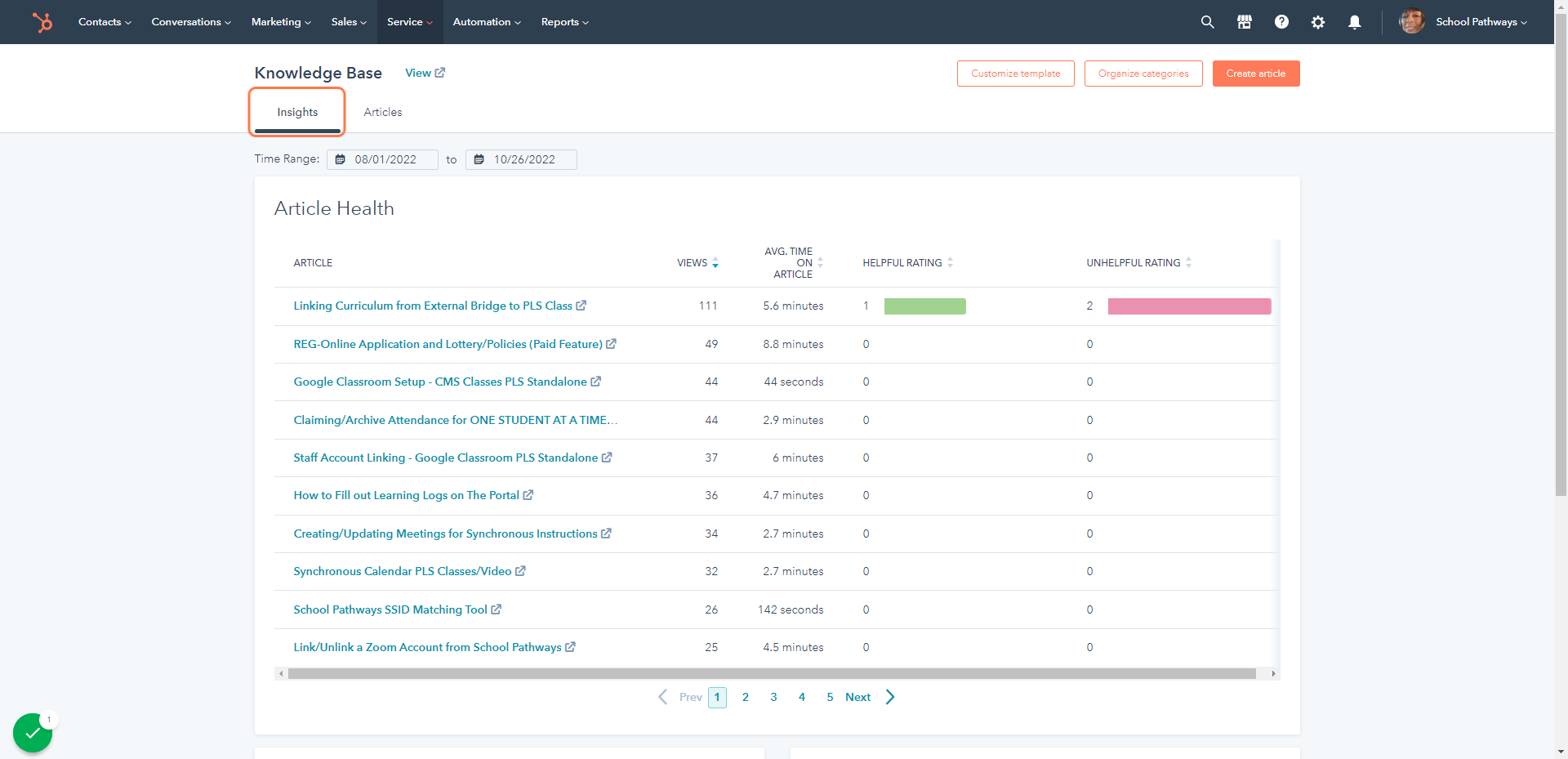
This section of the Dashboard shows the User Guides that have been visited the most by our clients
You can filter the view by changing the date range, you can also see how many times the article has been viewed, Average time spent on an article, ETC
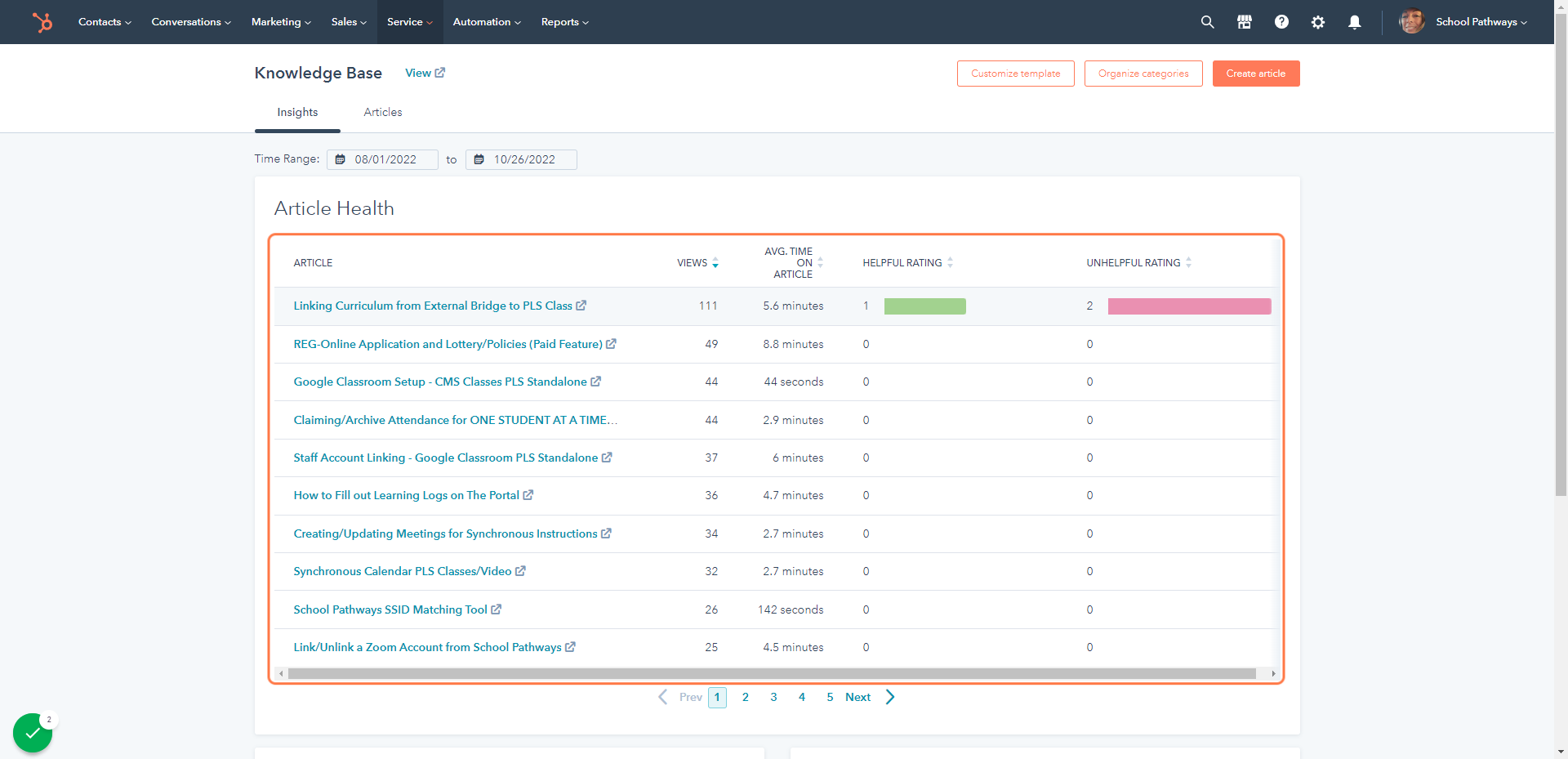
Scroll Down to view Total Searches on the KB
Example "304" in the left box
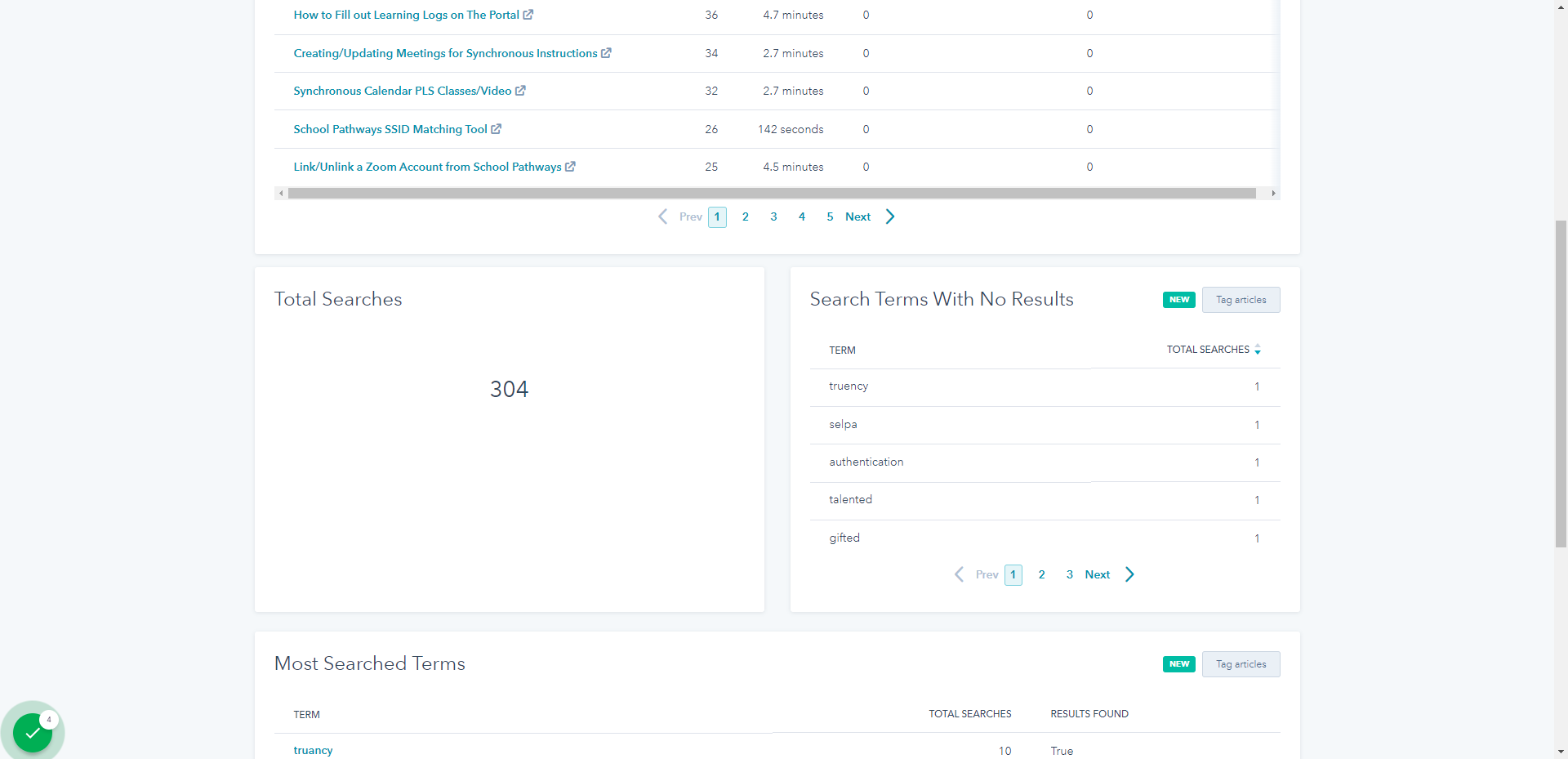
To the right you can View Terms Searched by Clients …
When a Client Searches a Term, if nothing comes up with the words they used to search for a user guide,that information will appear in this box.
It is alerting us that we need to tag an User Guide or Create one.
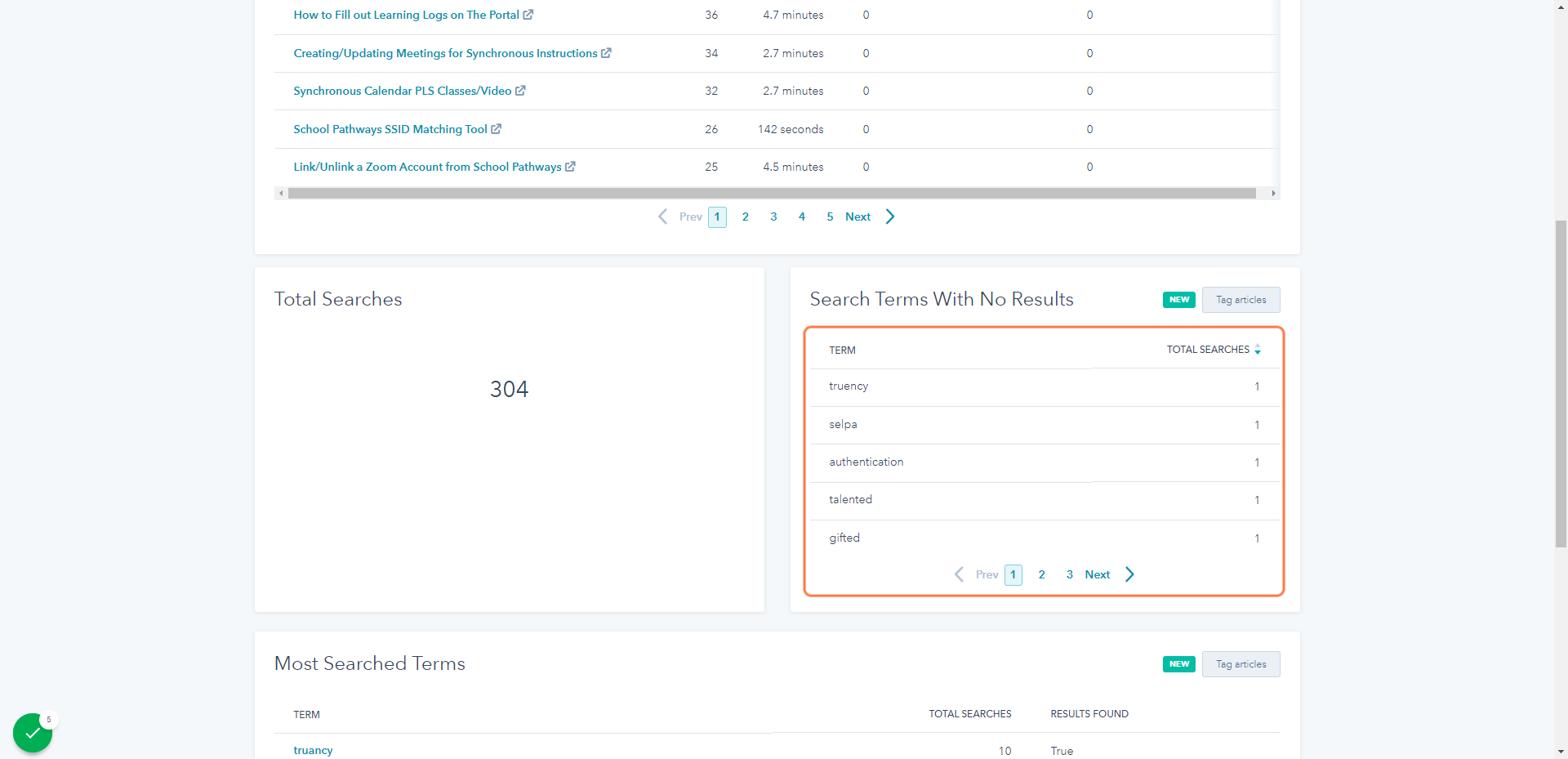
To tag an article (User Guide)
Click Tag Articles
By clicking Tag Articles, you can add keywords so the User Guide, this way the guide will comes up when a particular word is searched.
The Trainer should check this area everyday, and update the guides.
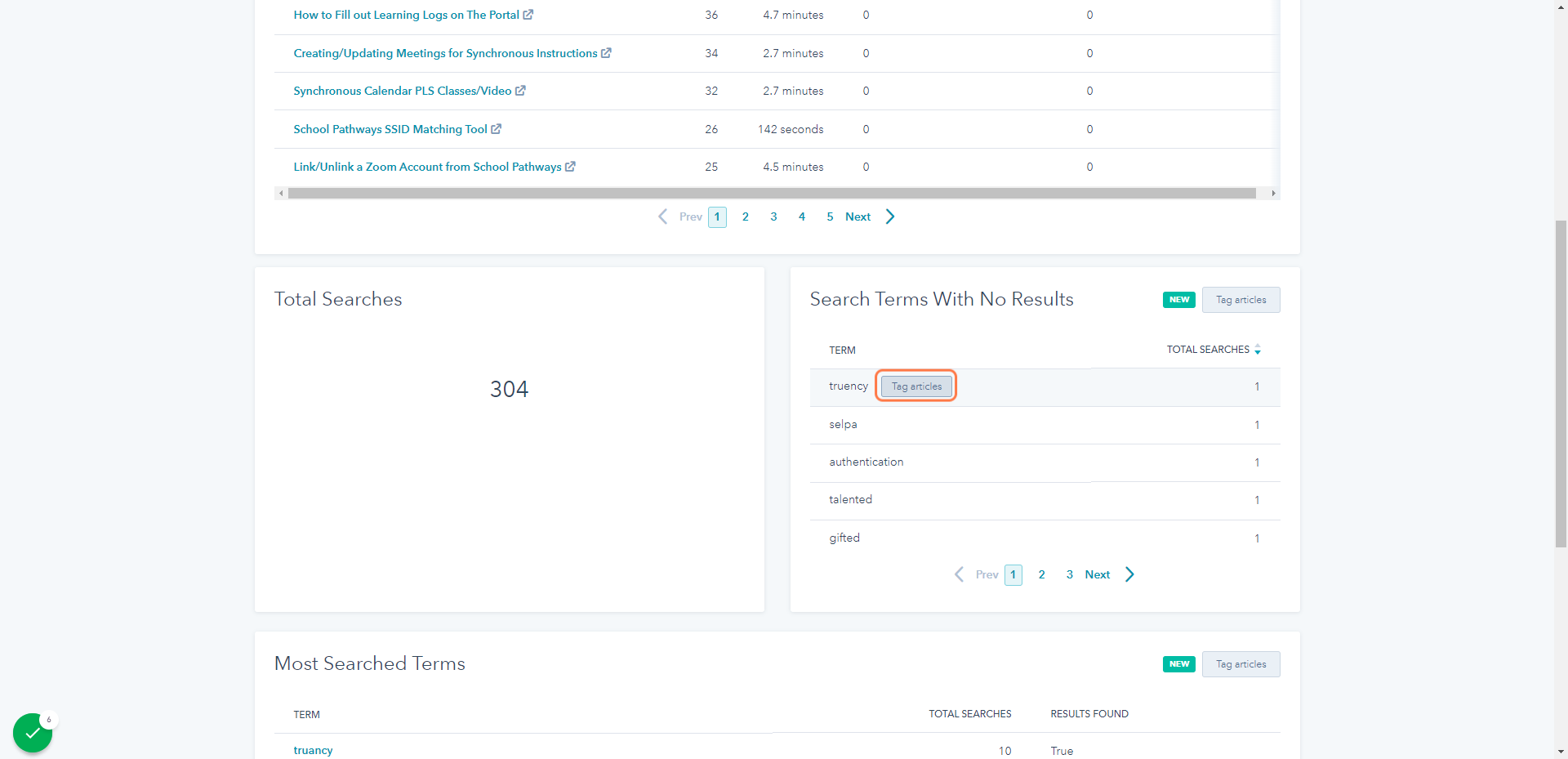
Example of How to Tag a User Guide
1. Click on the word that showed as not used, in the Search Tags, you can search for existing User Guides that might relate to this User Guide.
An Edit Tag box will appear:
Click in the Search Tag box to type in the article (User Guide) you want to tag.
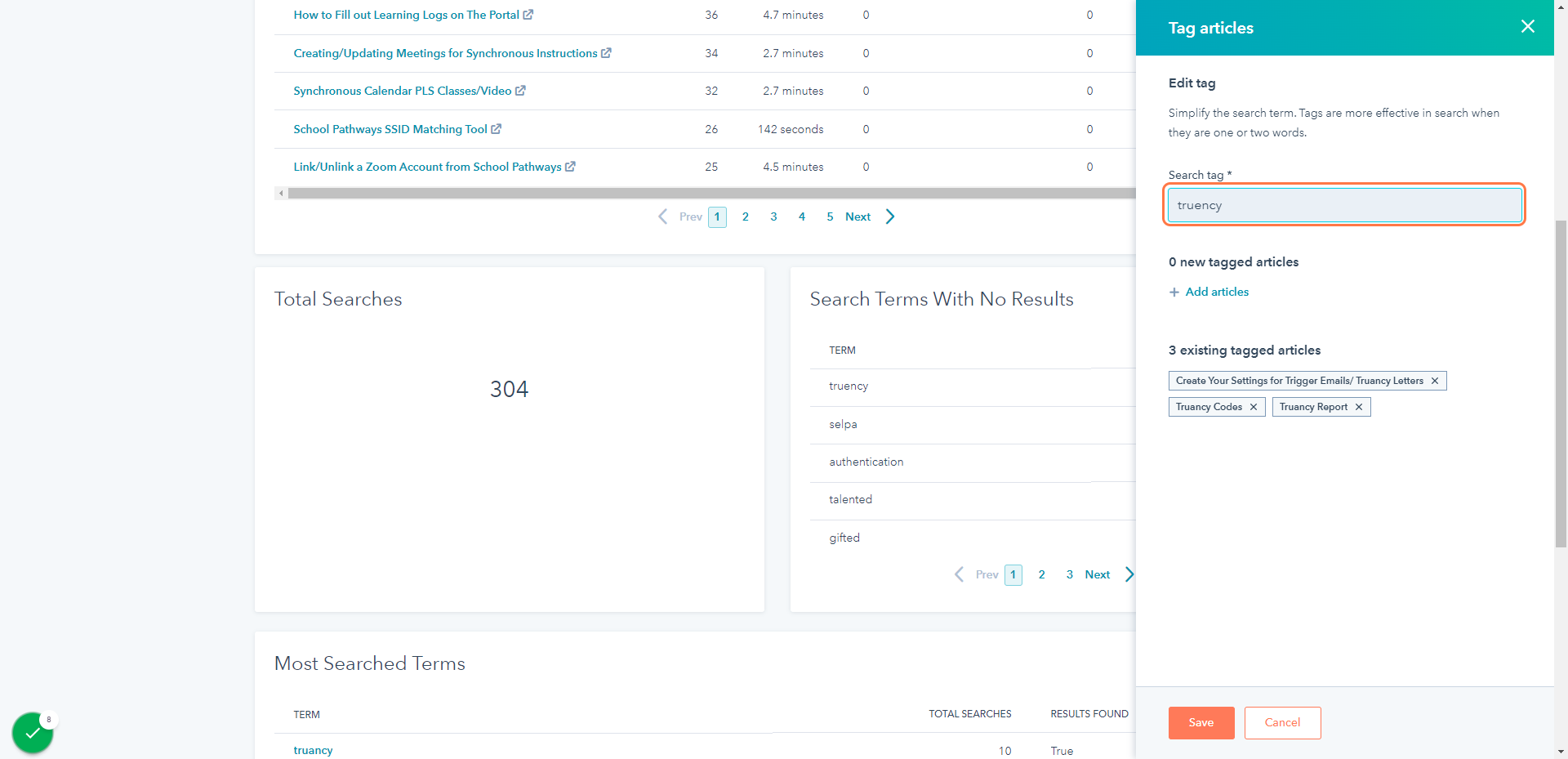
Once you have tagged the User Guides
Click Save
The keywords will still show up in the box even though you have tagged an article, although you will be able to see the User Guide that has been tagged.
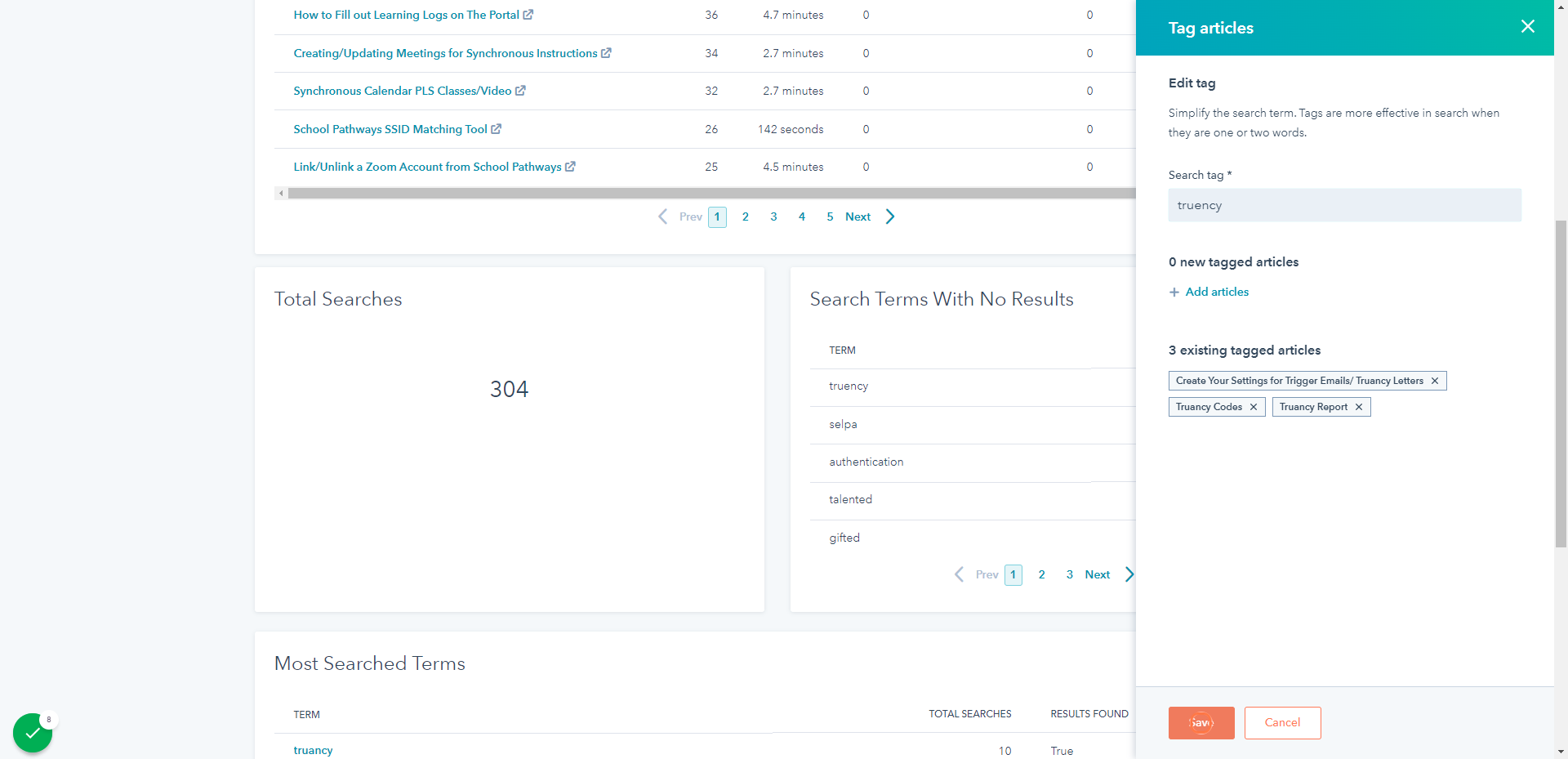
.png?height=120&name=school-pathways-logo-dark%20(2).png)