- Help Center
- Internal User Guides
- KB User Guides for Internal Use Only
-
Internal User Guides
-
Frequently Asked Questions
-
Customer Webinars/Recordings
- 2024 Release Notes Review
- 2023 Live Webinars
- 2023 Release Notes Overview
- Attendance Anomalies/ Video
- Cume File /Video
- Curriculum Vendor Integrations /Video
- Distance Learning / Videos
- End of Year Checklist for Classroom Based /Video
- Enrollment Interest Forms / Video
- SEDS Bridges: SEIS and SIRAS/ Video
- Reg Online Registration Windows/Video 12-22
- Admin Report Card Settings
- Zoom Linking Paid Feature
- 2024 Webinars
-
Admin
-
Archivable Documents
-
Attendance
-
Bridge Questions/ Solutions/Procedures
-
Budgets
-
Cal Grant
-
CALPADS
-
CMS - Attendance /Classes/ Report Cards / Work Records / Grade Books
-
Course/ Curriculum
-
Custom Tools
-
Discipline
-
District Info/ Oversight
-
End of Year SIS Processes Checklist/Videos
-
Enrollment Registration
-
Forms & Survey
-
Getting Started with the PLS SIS
-
Google Classroom for SIS Clients
-
Gradebook
-
Help Tab
-
Login/Security
-
Master Agreements
-
Mobile App for School Pathways
-
Onboarding Checklist for Clients
-
Online Student Registration
-
Policies
-
PLS Basics
-
PLS Class Options
-
PLS Product/Independent Study
- PLS - EOY Process
- PLS - Admin/Teacher Overview of System
- PLS - Admin
- PLS - Admin Archiving & Audit File
- PLS - Admin Master Agreements
- PLS - Admin Policies, Permissions
- PLS - Archive Reports
- Create New Class/Import Curricula from Bridge
- Google Classroom Set Up /PLS Standalone
- PLS - Attendance/ Grade Export
- PLS - Engagement Calendar
- PLS - Gradebook/ Attendance
- PLS - Master Agreements
- PLS - Report Cards/Progress Reports
- PLS - Student Progress Documenting/Learning Logs
- PLS - Teacher Archive/Sign Documents
- PLS - Tiered Reengagement Links to User Guides
- PLS - Work Samples
- Links to More Resources
-
PLS Xpress
-
Rest API Product
-
Report Cards
-
Reports
-
School Calendar/Bell Periods/Learning Periods Setup/Rollover to next School Year
-
School Pathways Basics
-
Special Programs
-
Staff Dashboard
-
Staff Records
-
Student Dashboard
-
Student/Parent Portal
-
Students
-
Synchronous / Live Interaction.... Engagement Calendar
-
Testing
-
Tiered Reengagement
-
Transcripts
-
Zoom
How to Create a New Article for the KB
Article is referred to as a User Guide
HubSpot > Service > Knowledge Base
Make sure you are on the "Articles Tab"
Click on Create Article
A New Window will open for you to start the New Article (User Guide)
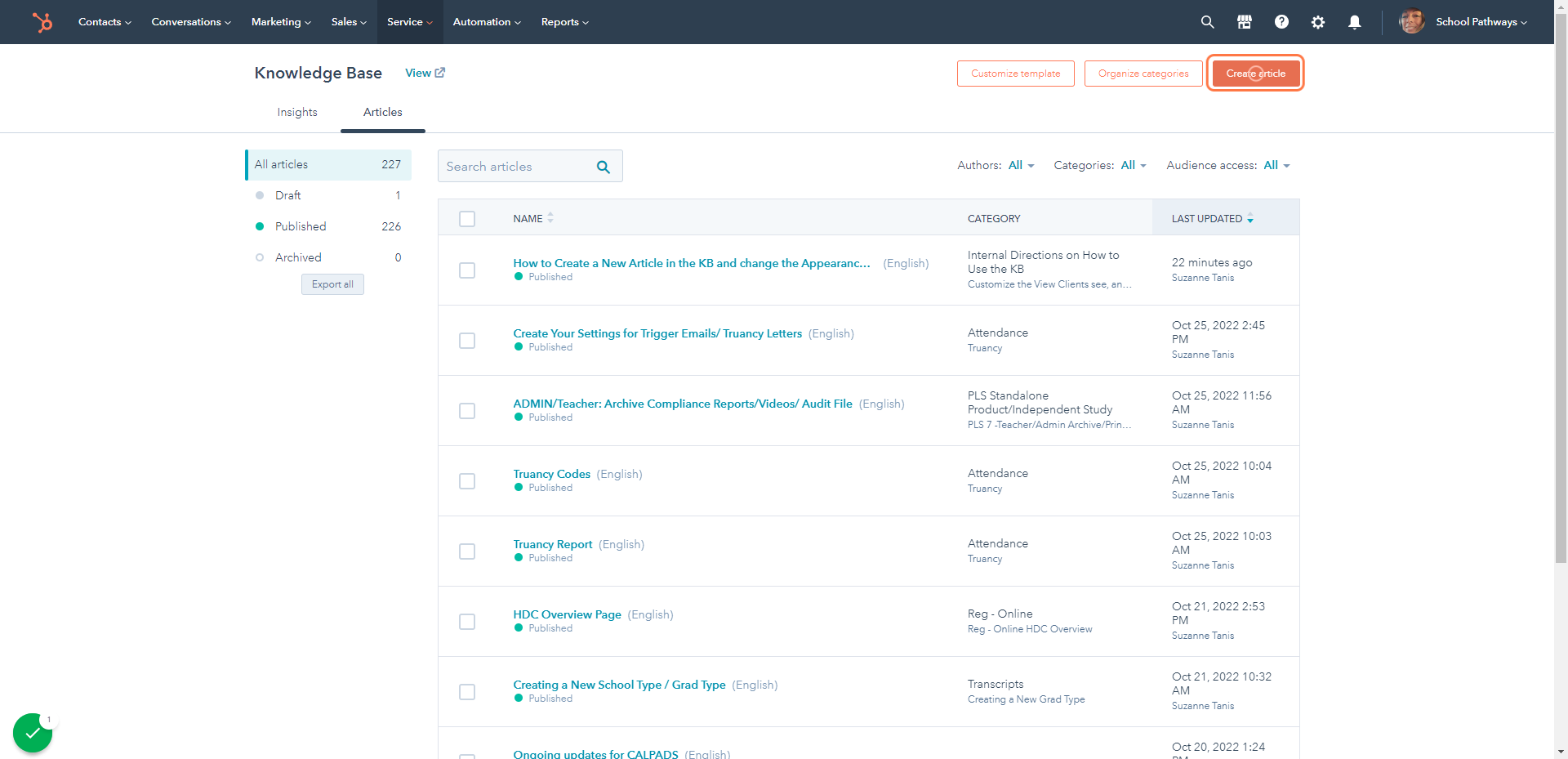
Give your Article a Name
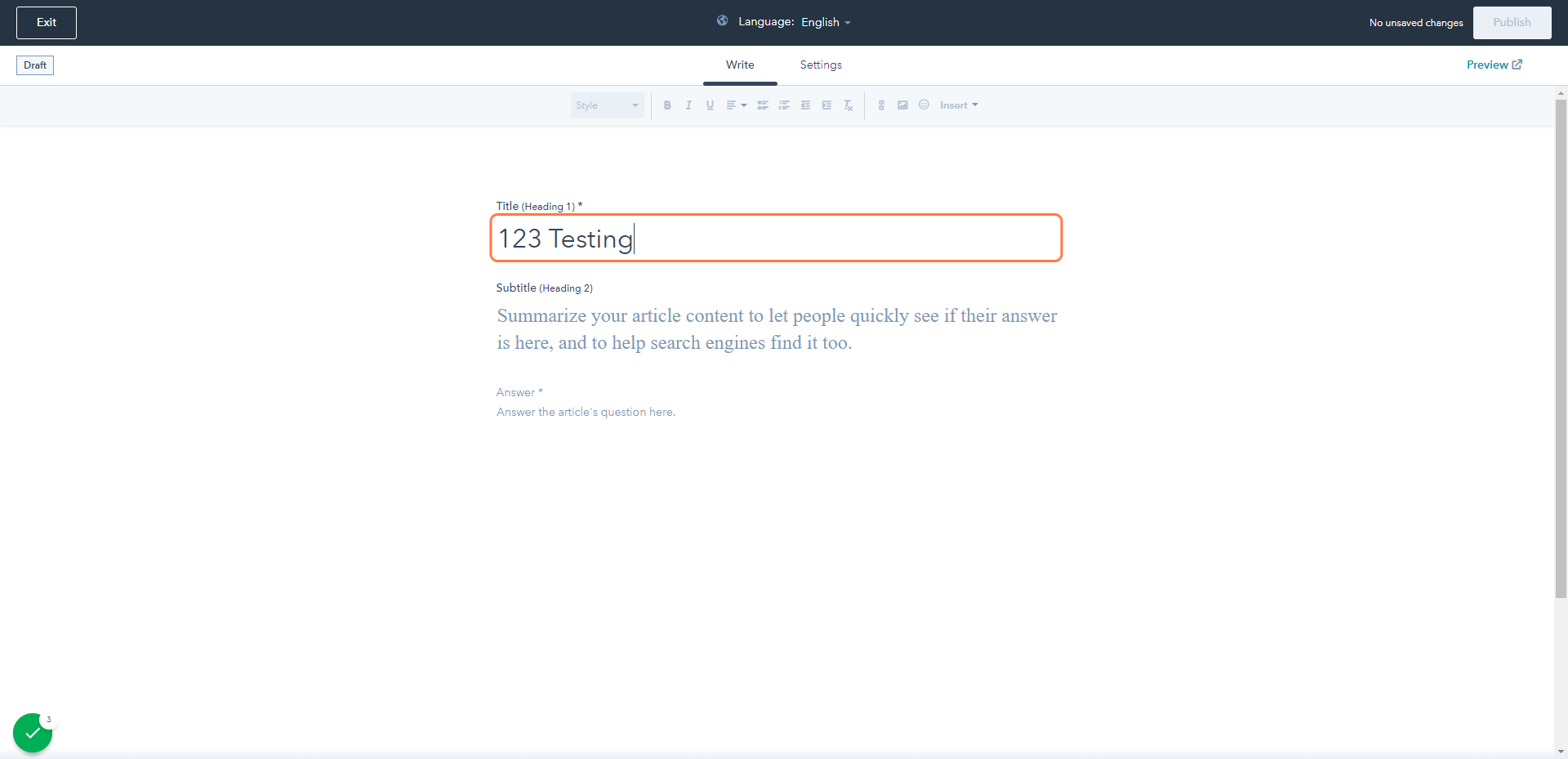
Type the description of Article ( User Guide )
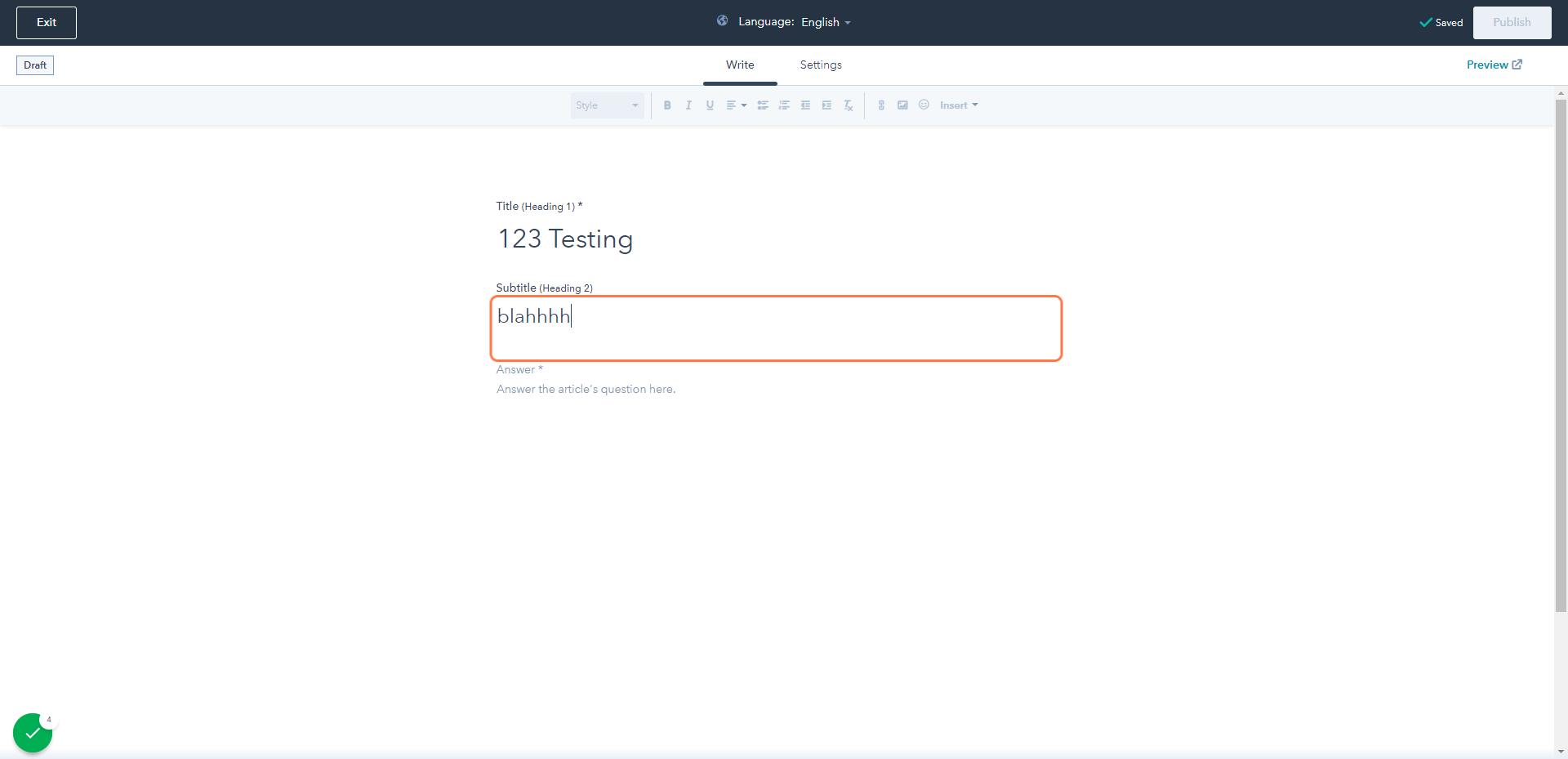
The main content of the article(User Guide) goes in the big space of the page
You can add words as well as Screen Shots to the User Guide
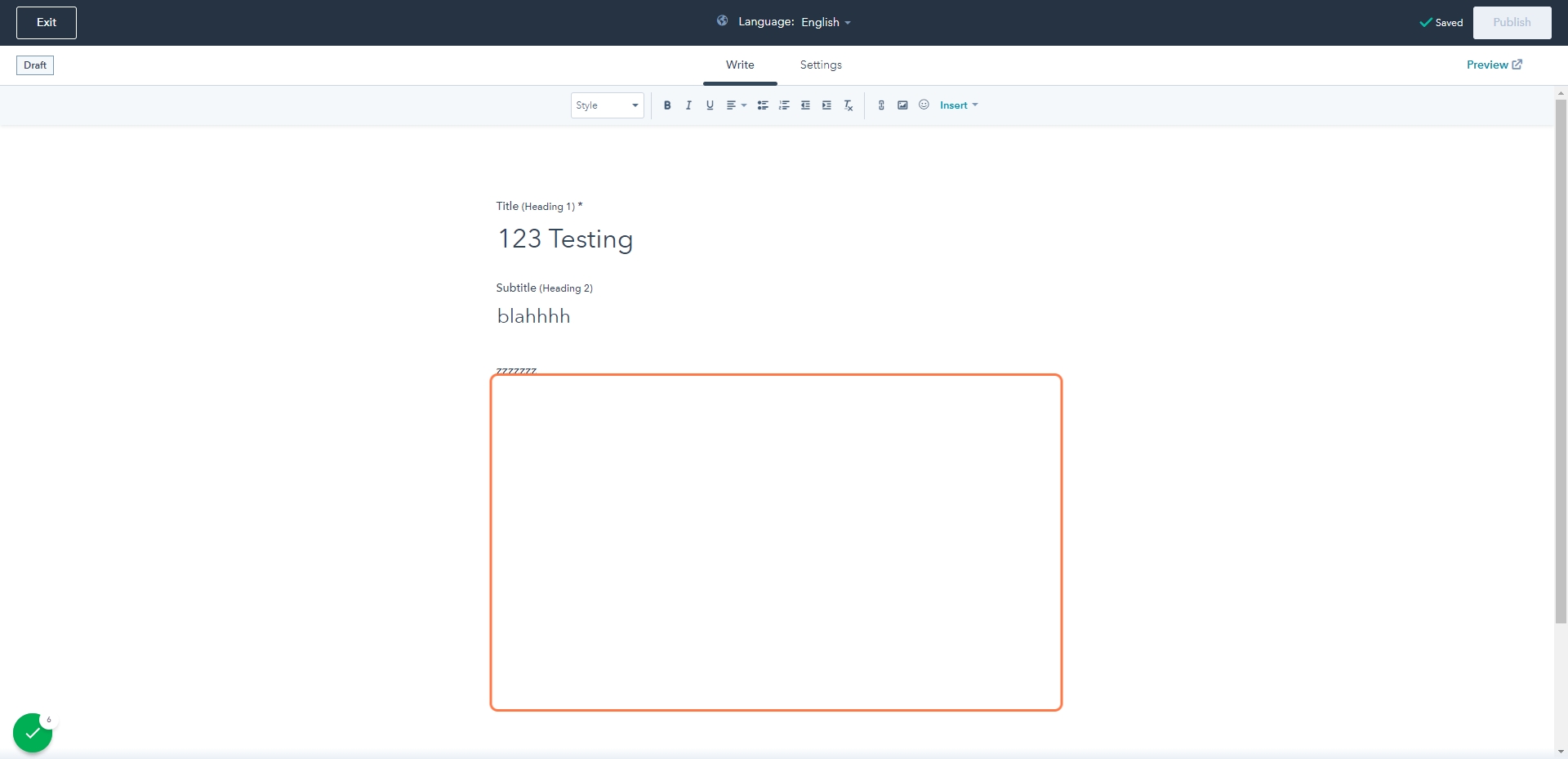
Once your User Guide is complete,
Click the Setting Tab
The Setting Tab allows you to place the Article ( User Guide) in the right Category(Folder on the KB), you also need to create a Subcategory for the guide.
- Subcategory can be the title of the User Guide, or it can be anything that is relatable to the User Guide,yet easy for our clients to locate.
Click on Settings
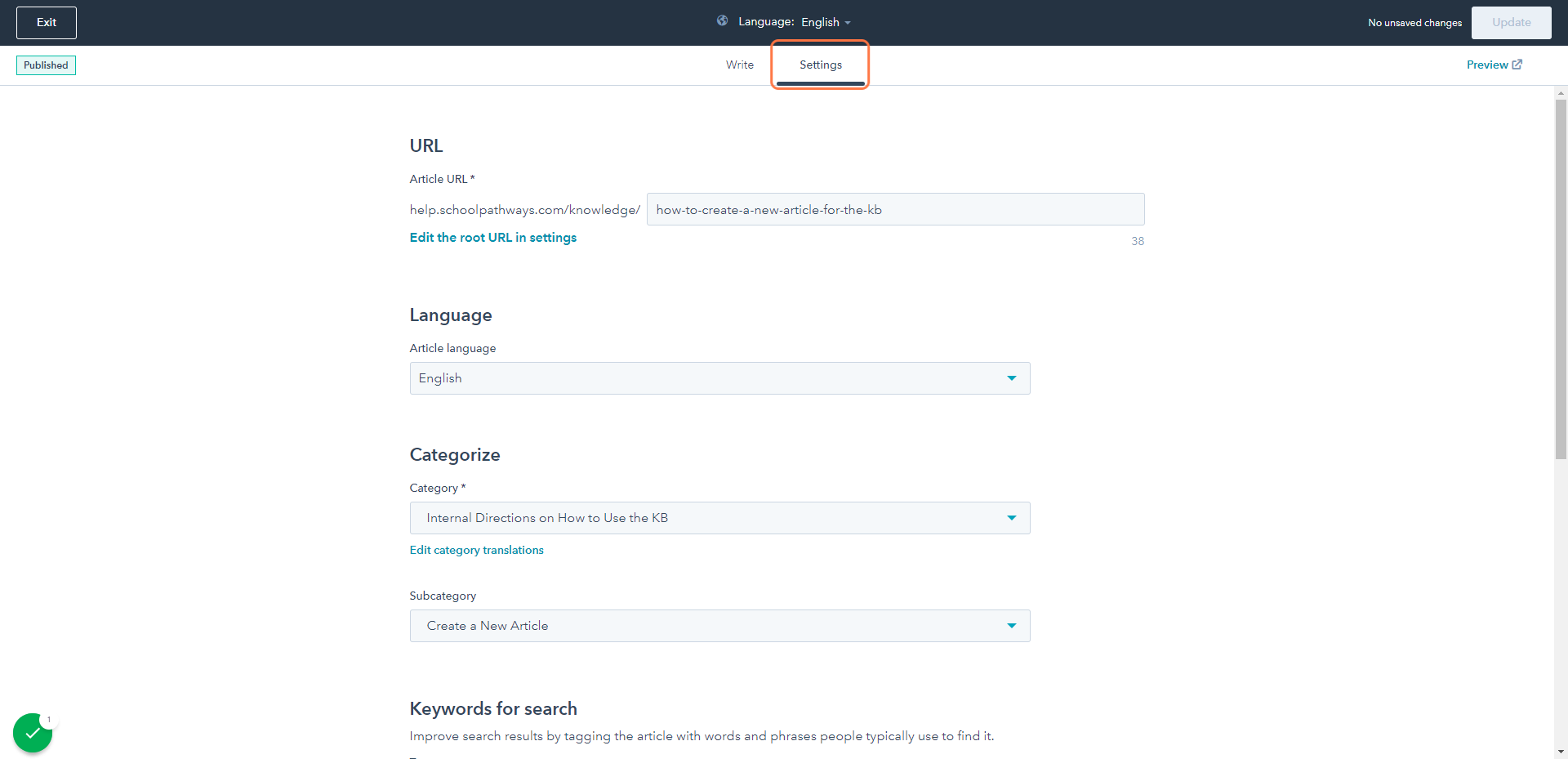
Click on Categorize
Choose the Category for the Article to be placed in by clicking the dropdown
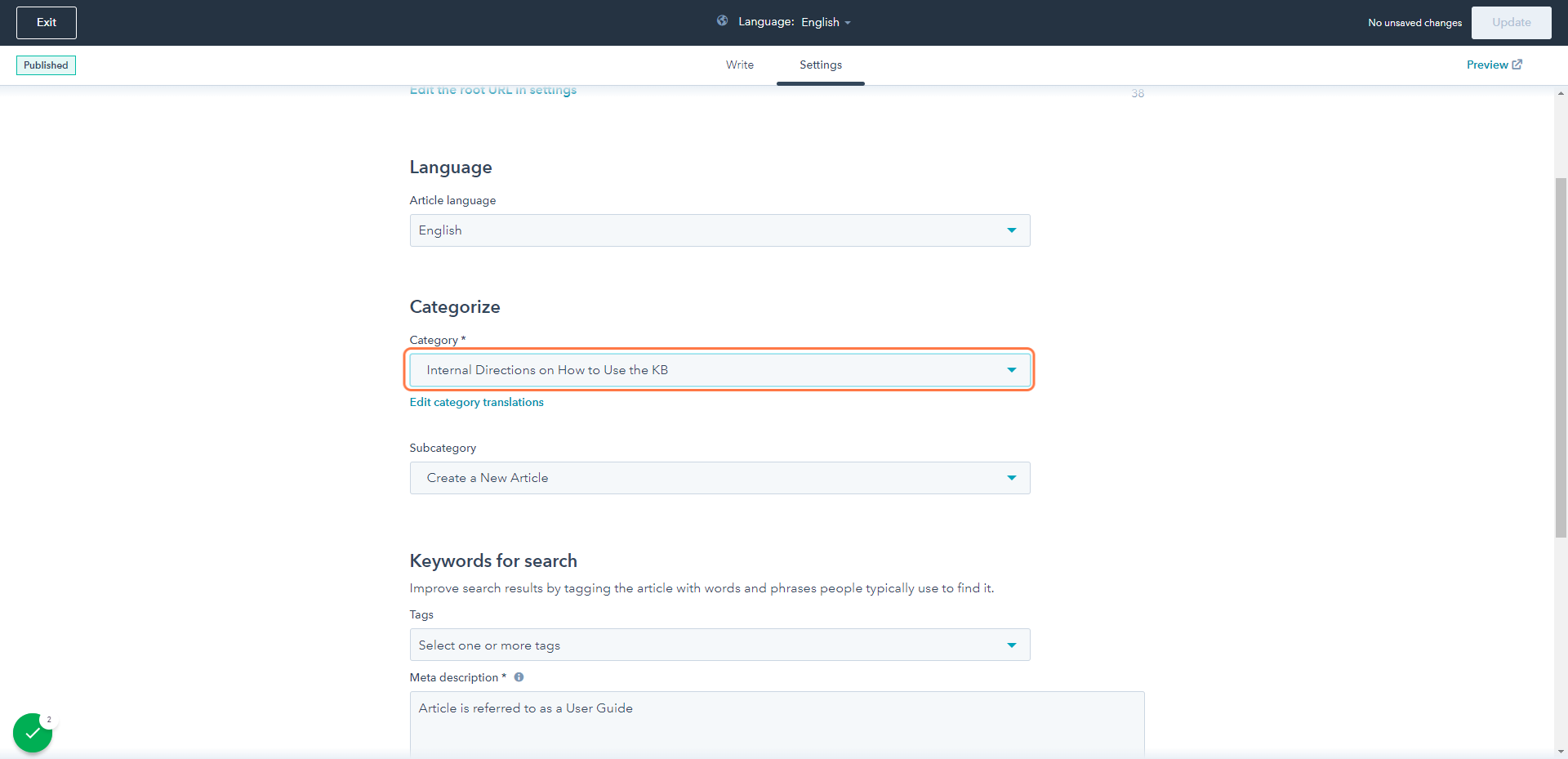
Click on Create New Subcategory
Give the User Guide a Name for the Subcategory(typically the name of the User Guide is used)

Click on Dropdown next to Keywords to Search
- Keyword are very important, this is how our clients will find the User Guides they are seeking. Always use Keywords from the title, and the category the User Guide is located in. It is OK to use misspelled words as keywords, because sometimes people might commonly misspelled a word , we want to be sure the clients will be able to locate the guides.
- No one but us will see Keywords. Key Words might need to be updated frequently, you can update them by clicking 'Edit" next to your guide.
- Keywords are also known as TAGS
Click Update when finished to Publish the User Guide
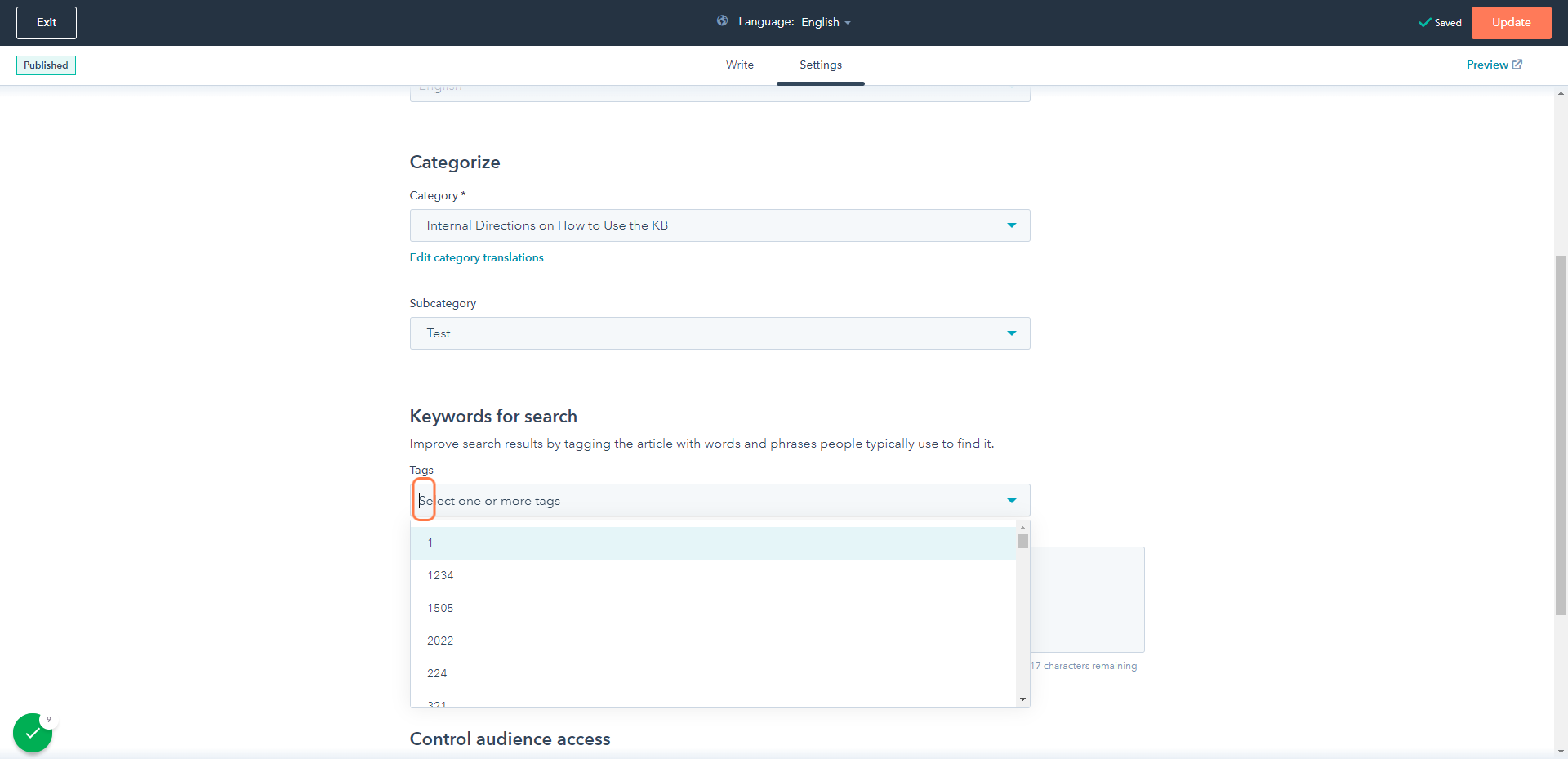
Refresh to view view the Article (User Guide) on your dashboard.
Once your Article (User Guide) is created, you can edit and or delete the article from this dashboard as well.
.png?height=120&name=school-pathways-logo-dark%20(2).png)