- Help Center
- Students
- Mobile Portal App Overview
-
Internal User Guides
-
Frequently Asked Questions
-
Customer Webinars/Recordings
- 2024 Release Notes Review
- 2023 Live Webinars
- 2023 Release Notes Overview
- Attendance Anomalies/ Video
- Cume File /Video
- Curriculum Vendor Integrations /Video
- Distance Learning / Videos
- End of Year Checklist for Classroom Based /Video
- Enrollment Interest Forms / Video
- SEDS Bridges: SEIS and SIRAS/ Video
- Reg Online Registration Windows/Video 12-22
- Admin Report Card Settings
- Zoom Linking Paid Feature
- 2024 Webinars
-
Admin
-
Archivable Documents
-
Attendance
-
Bridge Questions/ Solutions/Procedures
-
Budgets
-
Cal Grant
-
CALPADS
-
CMS - Attendance /Classes/ Report Cards / Work Records / Grade Books
-
Course/ Curriculum
-
Custom Tools
-
Discipline
-
District Info/ Oversight
-
End of Year SIS Processes Checklist/Videos
-
Enrollment Registration
-
Forms & Survey
-
Getting Started with the PLS SIS
-
Google Classroom for SIS Clients
-
Gradebook
-
Help Tab
-
Login/Security
-
Master Agreements
-
Mobile App for School Pathways
-
Onboarding Checklist for Clients
-
Online Student Registration
-
Policies
-
PLS Basics
-
PLS Class Options
-
PLS Product/Independent Study
- PLS - EOY Process
- PLS - Admin/Teacher Overview of System
- PLS - Admin
- PLS - Admin Archiving & Audit File
- PLS - Admin Master Agreements
- PLS - Admin Policies, Permissions
- PLS - Archive Reports
- Create New Class/Import Curricula from Bridge
- Google Classroom Set Up /PLS Standalone
- PLS - Attendance/ Grade Export
- PLS - Engagement Calendar
- PLS - Gradebook/ Attendance
- PLS - Master Agreements
- PLS - Report Cards/Progress Reports
- PLS - Student Progress Documenting/Learning Logs
- PLS - Teacher Archive/Sign Documents
- PLS - Tiered Reengagement Links to User Guides
- PLS - Work Samples
- Links to More Resources
-
PLS Xpress
-
Rest API Product
-
Report Cards
-
Reports
-
School Calendar/Bell Periods/Learning Periods Setup/Rollover to next School Year
-
School Pathways Basics
-
Special Programs
-
Staff Dashboard
-
Staff Records
-
Student Dashboard
-
Student/Parent Portal
-
Students
-
Synchronous / Live Interaction.... Engagement Calendar
-
Testing
-
Tiered Reengagement
-
Transcripts
-
Zoom
Mobile Portal App Overview
Students and parents can check on Assignments, access Unofficial Transcripts and Report Cards, check their Attendance, and much more – all with a simple tap or swipe of the finger.
Schools are able to toggle each available feature on and off to create a portal that suits their needs. If you are not able to see one of the sections below in your portal, it's possible your school has decided to exclude that feature.
Accessing the Mobile Portal

Installing the App
Search for “School Pathways Portal” in the App Store (iOS) or Google Play Store (Android) and look for the blue S icon. No matter which school you or your student attends, or if you have multiple students attending multiple schools, this one app is all you need! 1)
Logging In
-
Choose Your School: Type your school name into the field. As you type, matching school buttons will begin to show – once you see your school, tap the button to jump to the login screen.
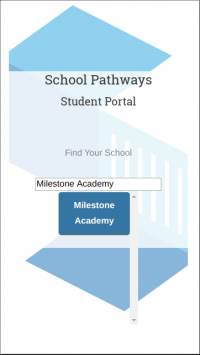
-
Log In: Type in your Username and Password. If you are not on a shared device, you can also tap the “Stay signed in on this device” box to remember your login information. Once you have your Username and Password typed in, click the Login button to access the portal
.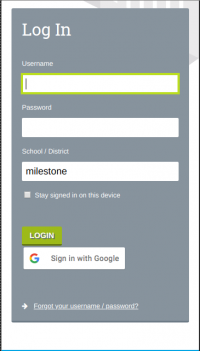
Google Login: Once you have signed in with your Username and Password, you can go to the Settings menu by tapping on the menu icon in the upper right and link your Google Account to your Portal account, saving you time the next time you log in!
Features of the Mobile Portal
By tapping the menu icon at the top-right of the app, Parents and Students can access the many areas of the portal. Which areas are available can be determined by the school via policies.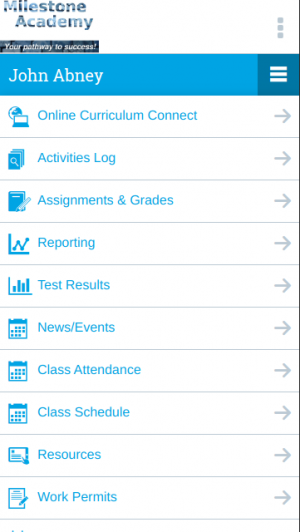
View Assignments and Grades
Parents and students can view the assignments they've been given and see which assignments are coming up. Further, students can communicate with their teachers by leaving comments on
assignments, or by attaching documents to assignment.
.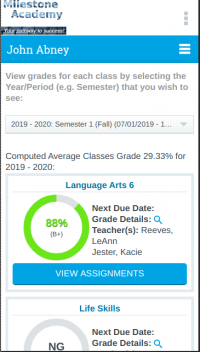
View Test Scores
Parents and students can view score results for common tests and download score reports for CAASSP
.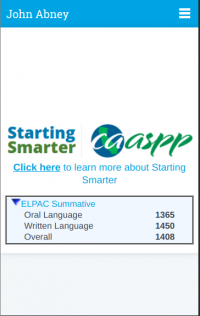
View Unofficial Transcripts and Report Cards
Parents and students can access their current Report Card and print their to-date unofficial transcript to see where they stand academically
.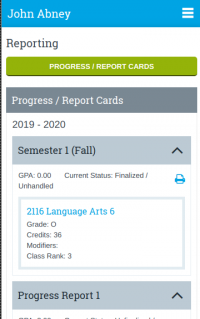
Fill Out and Print Activity Logs
Students can fill out their activity logs by typing in activities completed, and/or checking which days they engaged in educational activities. If your school makes use of our Document Archiving feature, families can digitally sign these documents and send them directly to their teachers for
archiving
.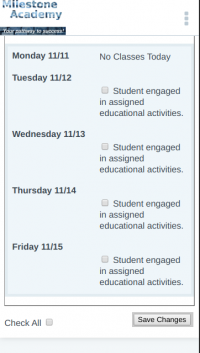
Access Newsletters
Students and parents can access newsletters written by their instructors or by the school.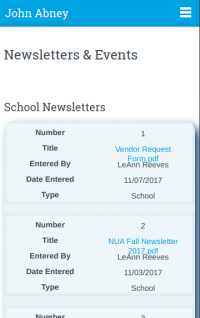
Review Class Attendance
Parents can review their students' attendance in their site-based classes.
View/Print Class Schedules
Students can access their class schedule directly from their phone!
Print Work Permit/Volunteer Applications
Work Permit and Volunteer applications can be printed directly from the app!
.png?height=120&name=school-pathways-logo-dark%20(2).png)