End of Year Rollover Checklist
Please use the information below to help guide you through the End of Year Process, there are links in this list that will help you with step by step directions User Guides.
Every year, School Pathways users have to prepare for the next school year. The information and linked guides will assist you with that process.
These are listed in-order
Copy Catalogs Between School Years
Learning Center Registration Windows
Mass Copy LC Classes to the next school year
Enrollment Rollovers/Gradelevel Advancements:
Video Recording each step can be found here: End of Year Process-Videos
What comes first? Answer- Your School Calendar!
You cannot create classes without courses. You cannot create courses for the next year without a calendar... it all starts with your calendar.
Set School Calendars:
Navigation: Admin>Settings>School Calendar
Enter your board-approved school calendar for the next School Year
Copy Catalogs between school years
Navigation: Admin>Transcripts>Course Catalog
This copy of your catalog will copy your courses from the current year to the next. Enabling you to then create classes.
If any changes need to be made to courses, we recommend doing that once you copy to the next school year.
Step By Step Guide
Catalogs Managed in the Individual School: Step 2 Part 1: EOY Copy Course Catalog User Guide
Catalogs Managed at the District Oversight :Step 2 Part 2: EOY Copy District Course Catalog User Guide
Learning Center Registration Windows
Navigation: Learning Centers>Learning Centers>Management>Define a Course Registration Window
You will create new LC Registration Window(s) for the next school year.
Step By Step Guide
Learning Center User Guide: Step 3 : EOY Create New LC User Guide
Mass Copy LC Classes to the next school year
Navigation: Learning Centers>Learning Centers>List Classes
This allows you to copy the classes (CMS, PLS Templates) between school year
Enrollment Rollovers/Gradelevel Advancements:
Navigation: Admin>Student info>Mass Changes>Enrollment Rollovers and Gradelevel Advancements
Use this process to exit students, retain students, and roll over students for the next school year. This might include
Step By Step Guide
EOY Enrollment Rollovers/ Grade level Advancements User Guide
Example of a checklist that some schools have used:
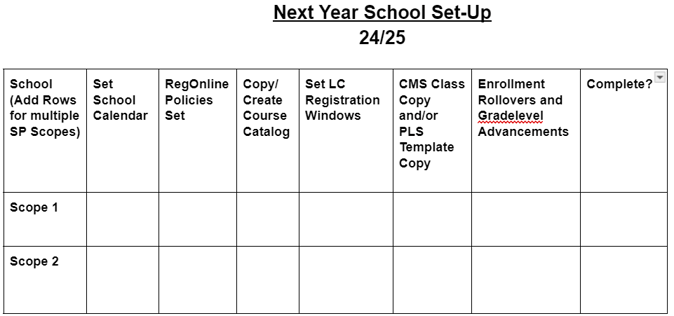
Once all steps are complete, you can:
- Register Students for next years Classes
- Create/Send Master Agreements for next school year
- CALPADS: Complete EOY Submissions
Why put students in a pre-enroll over the summer?
- Portal Access
- Easy access to student records during summer months
- Vendor Bridges - Ex: ParentSquare users - allows for communication over the summer
